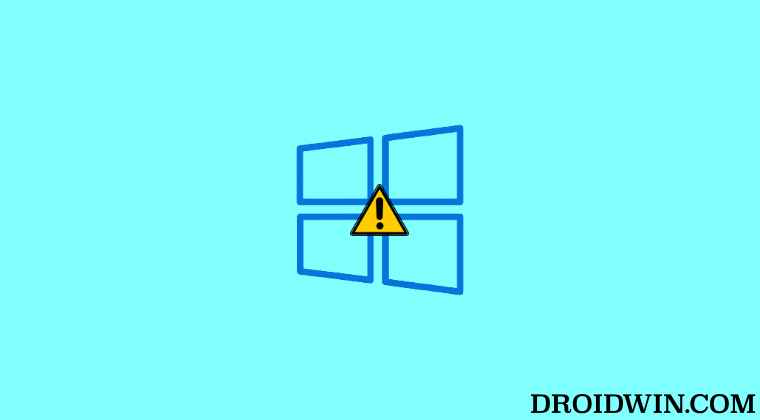These include the current active partition becoming inactive, MBR data has been corrupted, BIOS being unable to identify the active partition, BIOS settings have been misconfigured, or the system files being corrupted. Fortunately, there do exist a few nifty workarounds that shall help you rectify these concerns which in turn will fix the active partition error. So without further ado, let’s check them out.
How to Fix Active Partition Not Found Error in Windows
It is recommended that you try out each of the below-mentioned workarounds and then see which one spells out success for you. So with that in mind, let’s get started.
The Prerequisite: Boot to BIOS
Most of the fixes that we are about to execute would require you to boot your PC to the BIOS. So you may refer to the below instructions to carry out the said task.
FIX 1: Force Detect IDE
Your first course of action should be to make the BIOS force detect the following four IDEs- Primary IDE Master, Primary IDE Slave, Secondary IDE Master, and Secondary IDE Slave. Here’s how it could be done-
FIX 2: Reset BIOS
Next up, you should consider resetting the BIOS to its factory default state. This will fix all the issues related to the corrupt BIOS settings. So refer to the below instructions to give it a try.
FIX 3: Repair System Files
This issue could also arise in case the system files have got corrupted. Therefore, let’s ‘fix’ those files using the below-given instructions and then check out the results.
FIX 4: Make System Partition Active
Well, if the system partition has become inactive, let’s manually try and make it the active one. Here’s how it could be done
FIX 5: Repair MBR
The Master Boot Record getting corrupted could be another reason why you are getting bugged with this issue. So let’s try and fix this data using the below-given instructions. That’s it. These were the five different methods that shall help you fix the Active Partition not found error in Windows. If you have any queries concerning the aforementioned steps, do let us know in the comments. We will get back to you with a solution at the earliest.
Open Command Prompt when PC cannot boot to OSConvert Legacy BIOS to UEFI and MBR to GPT in Windows 11Create a New Administrator Account without logging in to Windows 11How to boot Windows 11 to Safe Mode when it cannot boot to OS
About Chief Editor