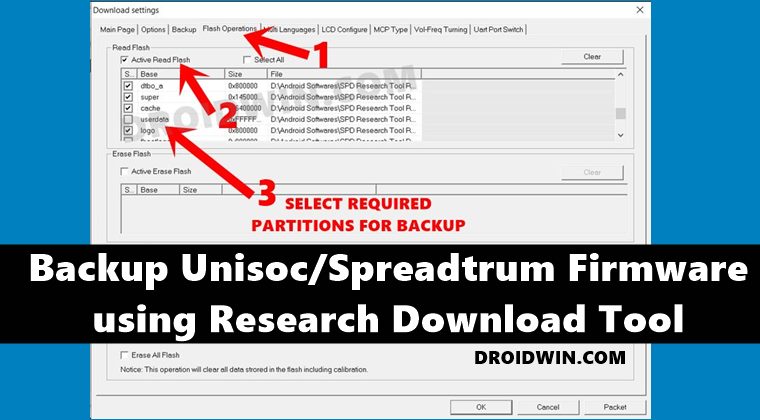For example, if any partition gets corrupted, then you could pick up that partition file from the Stock ROM and flash it onto your device. This will in turn fix that corrupted slot. Likewise, you may use the recovery.img file and flash to your device if you want to replace the TWRP with stock recovery. Moreover, the boot.img file could be used to root your device by patching it via Magisk and flashing it via Fastboot. Then if someone prefers to backup their NVRAM / NVdata partition, then this guide will again come in handy. So keeping all these points in mind, let’s make you aware of the steps to backup the Unisoc/Spreadtrum firmware using the Research Download Tool. Follow along.
Backup Unisoc/Spreadtrum Firmware using Research Download Tool
The below instructions are listed under separate sections for ease of understanding. Make sure to follow in the exact same sequence as mentioned.
Download the Required Files
To begin with, download and install the Unisoc/Spreadtrum USB Drivers. This is needed so that the PC is able to identify the connected device.Next up, download the Research Download Tool. We will be using it to carry out the required task.Likewise, download the PAC Firmware for your device (it would be better if it is of the same build number that is currently installed on your device).
That’s it, these were the requirements. You may now proceed with the steps to backup the Unisoc/Spreadtrum firmware using the Research Download Tool.
Instructions Steps
That’s it, the process stands complete. So with this, we round off the guide on how you could backup the Unisoc/Spreadtrum firmware using the Research Download Tool. If you have any queries concerning the aforementioned steps, do let us know in the comments. We will get back to you with a solution at the earliest.
Root Spreadtrum Devices via Magisk Patched boot.imgHow to Extract Spreadtrum and Unisoc PAC Firmware FileFix SPD Tool: Bin Packet Version Not Support | Load Bin Packet FailedHow to Extract Motorola PAC Firmware using SPD Flash Tool
About Chief Editor