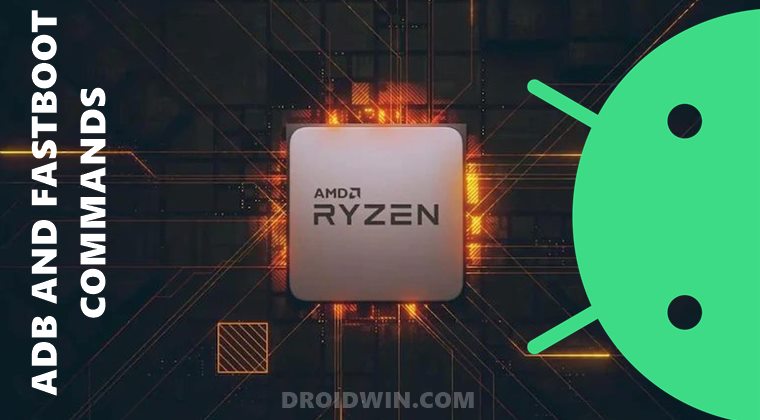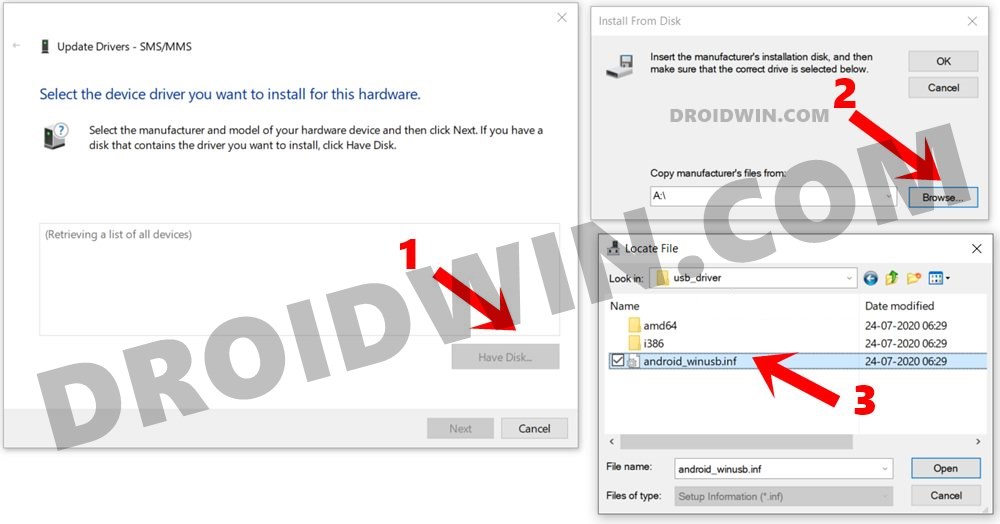However, more often than not, issues seem to stem out from this set of commands itself. As a result, I have already documented over 15 different types of ADB Fastboot Errors and their Fixes. But over the course of time, I was seeing a strange pattern. A few sets of users weren’t able to achieve success even after executing my fixes and workarounds. After getting in touch with some of them, I found that around 90% of them were using a Ryzen based PC. Keeping this point in mind, I did a Google search and found out that there are a plethora of complaints by users having this chipset. If you are also getting bugged with these Android ADB and Fastboot issues on your Ryzen based PC, then this guide shall help you fix it. Follow along.
How to Fix Android ADB and Fastboot Issues on Ryzen based PCs
Before moving onto the major fixes, there are a few basic ones [first three] that you need to keep in mind. It might be the case that these basic fixes could do the job for you and you don’t even need to go for advanced fixes. So without further ado, here are these shorthand fixes that deserve your attention:
Use the latest Google ADB Binaries
Make sure that you are using the latest ADB and Fastboot Tools. Likewise, also keep in mind that you should only use the official ADB tools provided by Google and not any other third-party ADB software. So download it from here: Android SDK Platform Tools.
Once downloaded, extract it to any convenient location on your PC and you shall get the platform-tools folder. Then head over to this folder’s address bar, type in CMD, and hit Enter. This shall launch the Command Prompt window. Now executing the desired command and see if it fixes the Android ADB and Fastboot issues on your Ryzen based PC.
Install Android USB Drivers
USB Drivers are needed to establish a successful connection between your device and the PC. While on paper, you might have seen different drivers for different Android devices, but in reality, they share the common file: android_winusb.inf.
And this is what you need to install onto your PC. So refer to our guide on How to Download and Install Android USB Drivers. Once installed, check if it fixes the Android ADB and Fastboot issues on your Ryzen PC.
Use Official USB Cables | USB 2.0 Ports
There are two more things to keep in mind. First off, you should only use the official USB cables that came shipped with your device. Or use the one that supports MTP. There have been numerous issues related to the usage of an incorrect cable- that only supports device charging. So switch cables and see if it fixes the error or not.
Likewise, the latest USB 3.0 ports have also known to cause a few issues. Hence it is recommended that you stick with the USB 2.0 Ports on your PC. Keeping both these USB tips in mind, check if it is able to fix the Android ADB and Fastboot issues on your Ryzen PC. Up until this point, we have shared the basic fixes that are known to work for some users. But if that wasn’t the case with you, then here are the Ryzen specific fixes that deserve your attention.
Delay Device Connection on Ryzen
I recently stumbled upon this workaround across XDA and Reddit and turns out it is one of the best tweaks to date. Let’s check it out: The only downside with this is the fact that it isn’t a fix but a workaround. So you would have to try out this tweak every time before flashing a file. So talking about a more concrete fix for the Android ADB and Fastboot issues on your Ryzen PC, the below method is just suited for that.
Add USB Flags to Windows Registry Editor
In this fix, we will be executing three commands that will add the required USB flags to your Windows Registry Editor on your Ryzen PC. [Credits: XDA Senior Recognized Developer nathanchance] So these were the different methods that shall help you fix the Android ADB and Fastboot issues on your Ryzen PC. Do let us know in the comments section which one managed to rectify the issue in your case. Likewise, if you have any queries, drop them in the comments below.
How to Execute Android ADB Fastboot Commands WirelesslyHow to Use ADB and Fastboot Commands on Android Without PCRun ADB Fastboot Commands directly on Android without Root!How to Take Screenshots in Android via ADB CommandsWireless Debugging Feature of Android 11: How to Use
About Chief Editor