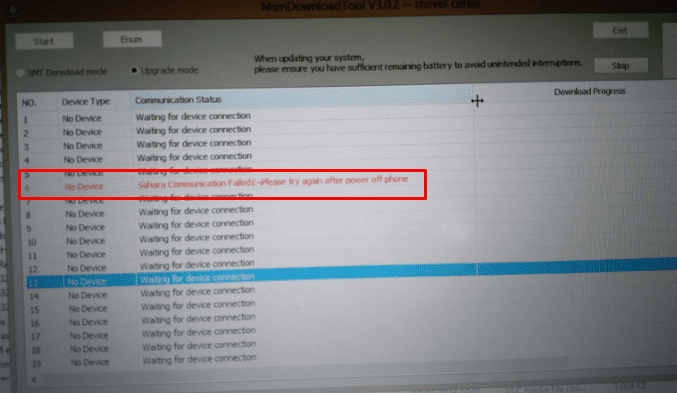Once rooted, you could then install Magisk Modules, Substratum Themes, Xposed Framework, or even custom kernels. But as the popular saying goes, there are two sides to a coin, and the same is the case here as well. While on one hand, they do end up adding more features to your device, but at the same time, you might be inviting risks as well. This usually happens if you miss up any crucial step or flash an incorrect binary. This would result in your device going to a boot-loop state, soft-bricked, or hard bricked. If it is either the first or second, then there’s not an issue. However, when your device gets hard bricked, it calls for immediate action. If you are having an OnePlus device, then fortunately you could unbrick your device, albeit going through a lengthy process. This is possible by booting your device to the EDL Mode and then flashing the stock firmware via the MSM Download Tool. But the biggest issue is that the tool itself gets bugged from time to time. And the Stuck in Param Preload error in MSM Download Tool seems to be among the most common ones. If you are so currently facing this issue, then given below are ten different fixes that will rectify this issue. Follow along for the detailed instructions steps.
How to Install OxygenOS OTA on Rooted OnePlus devicesHow to Extract Stock Boot.img from OnePlus OxygenOS Stock ROMFix Android stuck in Recovery Mode: No Command screenHow To Unlock Bootloader of OnePlus 8, 8 Pro, and 8T
How to Fix Stuck in Param Preload Error in MSM Download Tool
All the devices with an underlying Qualcomm chipset have an Emergency Download Mode. This makes it possible to access the primary bootloader even if the secondary bootloader has been corrupted. This, in turn, allows you to flash the fastboot firmware package on your device and hence bring back the device to life. In this regard, all the OnePlus devices releases to date (and even the ones that will be released in the future) come with Qualcomm Snapdragon chipset. So if you ever end up hard bricking your OnePlus, you could easily use the MSM Download Tool, flash the required firmware and repair your device. Alas, it isn’t that simple as it may sound. There are a plethora of errors and issues that you might face while using this tool. Given below is the comprehensive list that could face inside the MSM Download Tool. After this, we will be listing 10 different methods that will help you fix all these issues (including Stuck in Param Preload Error) once and for all.
Common MSM Download Tool Errors
Here are all the common errors that you are likely to encounter while trying to unbrick your OnePlus device through this tool:
Stuck in param preloadSahara communication failed, please try again. Firehouse Check ESP Failed, Errno 258The status of Connection passes to N/ACrashDump mode Mobile detected as ‘QUSB_BULK‘ interface in Device Manager. ‘Your Device is corrupt’ error message. EDL Session Breaks after x Seconds.Firehose Communication Handshake Failed.
With that said, here are all the various methods to fix the Stuck in Param Preload error, Sahara communication failed- please try again, and other above-mentioned errors in MSM Download Tool. Follow along.
How to Fix TWRP Error 70 [With Screenshots]How to Fix TWRP Error 20 GApps after flashing LineageOSFix TWRP Error 7 (While Flashing Custom ROM via TWRP)How to Boot into Recovery (TWRP/Stock) from Fastboot Mode
Fix 1: Start MS Download Tool as an Administrator
To begin with, you should always launch the MSM Download Tool with administrative privileges. The tool is known to face a lot of issues when you run it in a restrictive environment. Hence running it as an admin should be on top of your priority list.
Fix 2: Change Ports (use USB 2.0)
While it may sound like a simple fix on paper, but trust in most cases, simply switching over to the USB 2.0 Port from USB 3.0 is able to fix most of the issues. Infact, many users have been able to fix the Sahara communication failed error as well just with a USB port switch. Hence remove the USB cable from the USB 3.0 port and insert it into the USB 2.0 Port. Then try using the MSM Download Tool and see if the Stuck in Param Preload, Sahara communication failed, etc errors have been fixed or not.
How to Update Magisk ZIP and Magisk Manager (without TWRP)Disable DM-Verity or Android Verified Boot without TWRPFix Magisk Module Bootloop without TWRP RecoveryHow to Root Android Devices Without TWRP Recovery
Fix 3: Use the Official USB Cable
Furthermore, if you are using a third-party cable, then it might conflict with the Fastboot Mode on your OnePlus device. In this regard, it is recommended that you only use the official USB cable that came with your device.
Fix 4: Try using an Intel-based PC
For some strange reason, many users faced the Stuck in Param Preload, Sahara communication failed, and other MSM Download Tool error when they used this tool on their Ryzen based PC. It is highly recommended that you only try out the unbrick process on an Intel-based PC only.
Fix 5: Use Windows 10 PC
Users have also reported failure while carrying out the unbrick steps on their Windows 7 PC. This OnePlus forum example is just one of the many that I managed to get a hold of. So combining Fix 4 and 5 and it spells out that you should use a Windows 10 PC with an Intel chipset.
Fix 6: Use the Tool for your OnePlus device only
Make sure you are using the tool that is built for your specific OnePlus model only. For the unawares, the MSM download Tool might be different for different OnePlus devices. Therefore it is recommended that you download the right tool corresponding to your device only. You wouldn’t find it as a standalone tool. Rather the tool will be packed in with the decrypted firmware that you have downloaded for your device. We have compiled a list of the latest Decrypted Firmware+MSM Download Tool at the end of this guide. Please refer to it.
Fix 7: Try another OxygenOS decrypted firmware
In some instances, there might be issues with the decrypted firmware that you have downloaded for your device. This usually happens if you download an older build of the firmware. So to be on the safer side, it is recommended that you download and flash the latest decrypted firmware. Again, you could get hold of the latest OxygenOS decrypted firmware file for your OnePlus device at the end of this guide.
Detailed Steps to Fix adb is not recognized ErrorHow to Fix Unauthorized Device with ADB Commands [3 methods]Fix Android stuck in Recovery Mode: No Command screenHow to Install Split APKs (APKM) on any Android Device
Fix 8: Device Should be detected as Qualcomm HS-USB QDLoader
Since the steps are executed once your device is booted to EDL Mode, hence the Qualcomm USB Drivers is a necessity. These drivers need to be installed on your PC before beginning with the steps. The best way to make sure if they are installed or not is to use the Windows+X shortcut keys and select Device Manager. Now if your device is shown as “Qualcomm HS-USB QDLoader” then you have the necessary Qualcomm Drivers installed. On the other hand, if your device is recognized as QUSB_BULK_CID:random_numbers, then it signifies that the drivers aren’t installed properly. So go ahead, download and install the Qualcomm drivers from the below links:
If the above automatic method didn’t give out desirable results, then you may also try out the manual method. For that, follow the below steps:
Fix 9: Make sure OnePlus is properly booted to EDL Mode
Well, the entire process is dependent on your device being booted to EDL Mode. Since booting to EDL is a slightly different process than booting to Fastboot or Recovery, hence some users might face an issue or two. In that case, we would suggest that you re-check that your device is booted to EDL. There are three different methods through which you could boot your OnePlus to EDL. The first method involves powering off your device. You could also press and hold the Volume Up and Power keys together for around 15 seconds to force-shutdown your OnePlus device. Then connect it to the PC while pressing the Volume Up and Volume Down keys together. Your device will now show a black screen indicating that it has been booted to EDL. At the same time, head over to Device Manager on your PC, and your device should be recognized as ‘Qualcomm HS-USB QDLoader 9008.
In the second method, in general cases, you could install the Android SDK on your PC, connect your device to the PC, and execute the adb reboot edl command to boot your device to EDL Mode. However, to execute any ADB command, you will have to enable USB Debugging. Since your device is bricked, you may not be able to do so and hence use this method. The third method involves using the TWRP method. Again, in a bricked device, it is a nearly impossible task to boot your device to TWRP. But if you wish to try it out, then here are the required steps:
How to Permanently Install TWRP without TWRP ZIP File (only using TWRP.img file)How to Fix TWRP Error 7 (While Flashing Custom ROM via TWRP)How to Install OTA Updates in Rooted Android DevicePatch Stock Boot Image via Magisk and Flash it using Fastboot
Fix 10: Fix OnePlus Crash Dump Mode
There have been numerous incidents where users seem to be stuck in the Crash Dump Mode. Well, it isn’t that much a scary situation as the name suggests. If ever you end up in a Qualcomm CrashDump Mode, then press and hold the Volume Up and Power keys for around 10 seconds. Doing so will exit the Crash Dump Mode and would power off your device. Once that is done, you may now easily boot up your device to EDL Mode using the instructions given in the above method [FIX 9] and then try flashing the decrypted firmware. Check whether it fixes the Stuck in Param Preload, Sahara communication failed, and other MSM Download Tool errors.
Fix 11: Fix for EDL Session Breaks after x Seconds
Some users have also reported facing this issue that their EDL session breaks up after 10 seconds or so. If you are facing this issue as well, then I have managed to find out a handy workaround. Here’s what you need to do:
OnePlus Unbrick Articles
You could also make use of our unbrick article collections for your OnePlus devices:
How to Unbrick Your OnePlus 7 Pro Device from Dead StateHow to Unbrick OnePlus 7 and bring it back from a Dead StateUnbrick Your OnePlus 7T and bring it back from a Dead StateUnbrick your OnePlus 7T Pro and Bring it Back from Dead
Download OnePlus Decrypted Firmwares | MSM Download Tools
From this section, you could download the OnePlus decrypted firmware for various OnePlus devices. Likewise, you could also find the device-specific MSM Download Tool inside the firmware package itself. That’s it. With this, we conclude the guide on how to fix tuck in Param Preload, Sahara communication failed, and other MSM Download Tool errors. We have shared around 10 different methods that will fix all the issues mentioned under the Common MSM Download Tool Errors section. However, if your error isn’t part of this list or if you have any queries concerning the aforementioned steps, do let us know in the comments section below. We will definitely get back to you with a solution at the earliest.
About Chief Editor