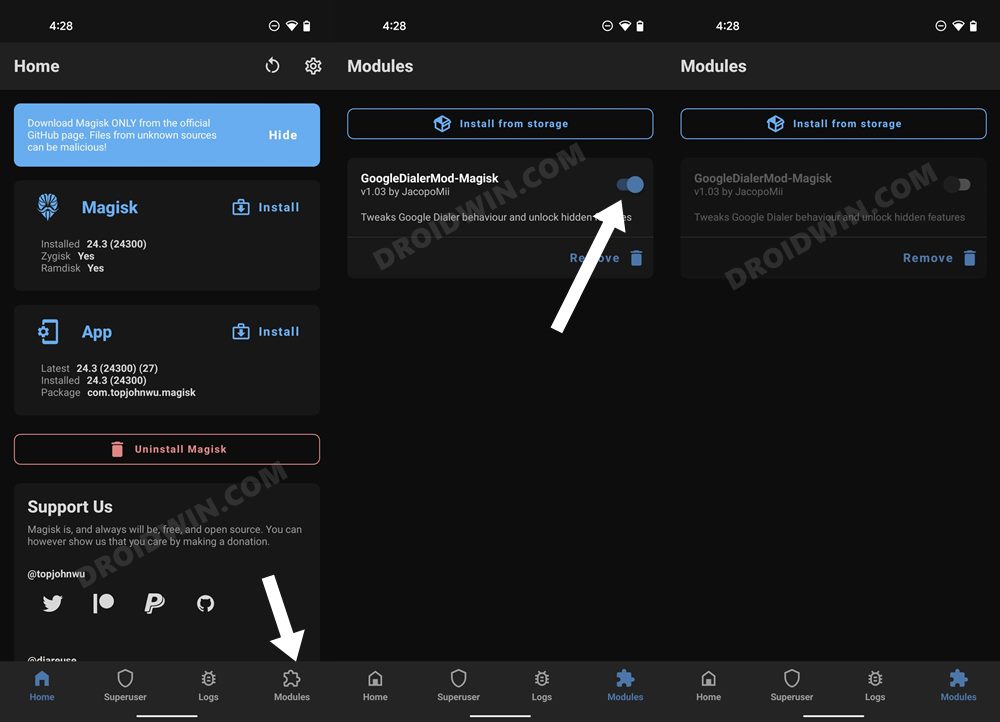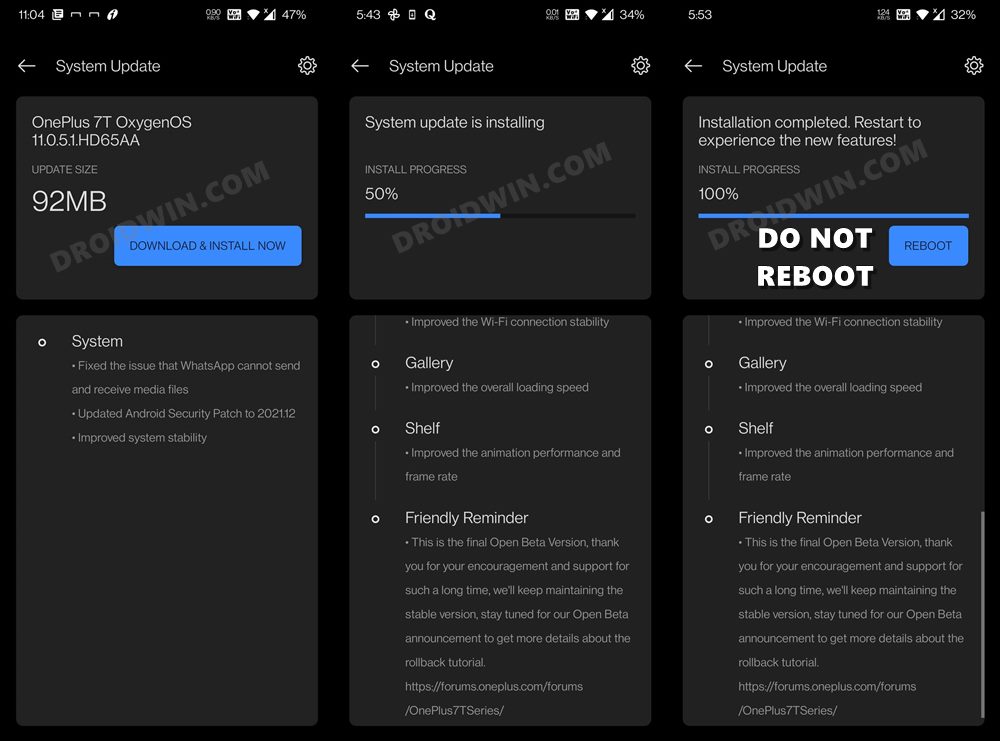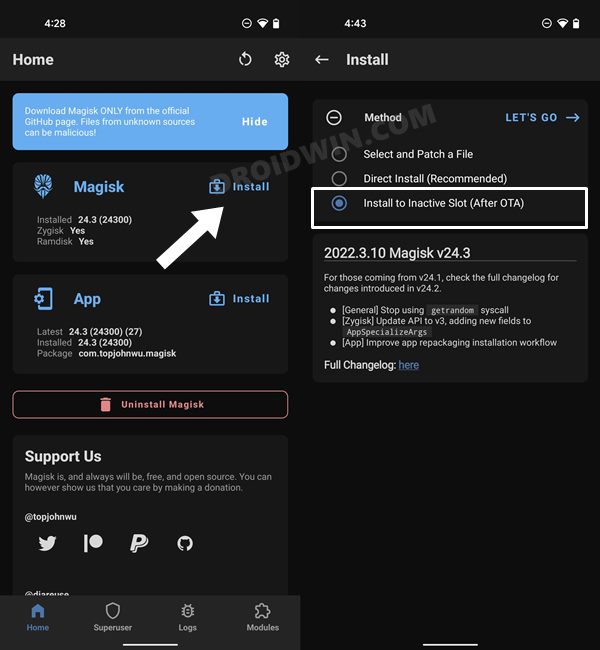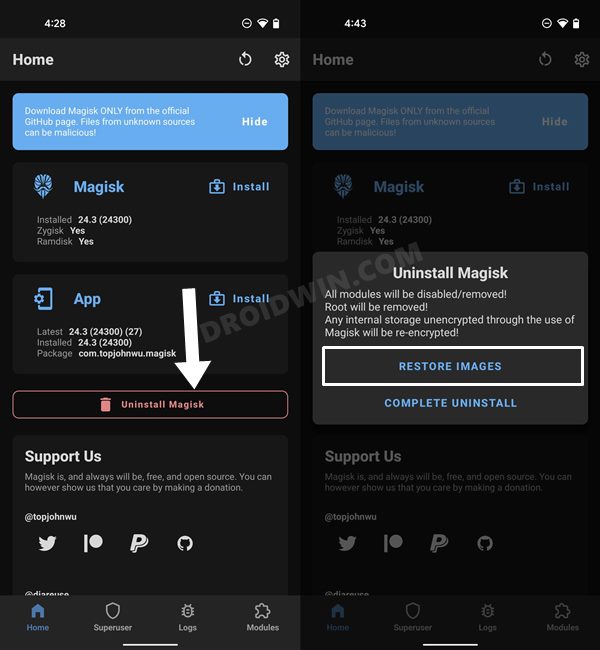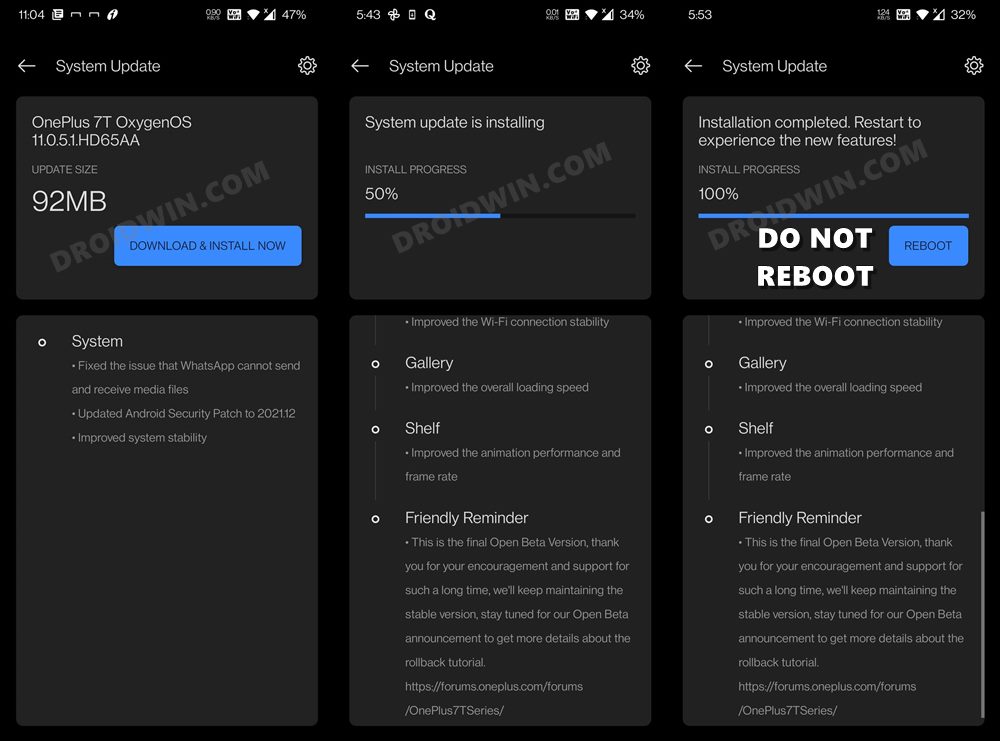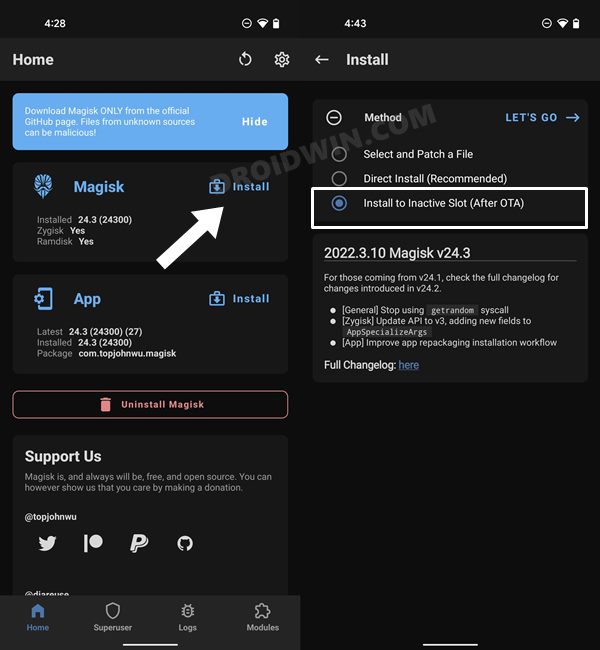Talking about custom development, it’s the ability to gain administrative privileges that have always been at the top of the priority queue for many users. However, the major issue arises when an update is about to arrive. While you might still get an OTA, you wouldn’t be able to install it the conventional way as it might lead to bootloop or softbrick. So what is the right way out? Well, we will be using your device’s inactive slot to get this job done. So without any further ado, let’s get started with the steps to install OTA updates on your rooted OnePlus 10 Pro.
How to Install OTA on Rooted OnePlus 10 Pro
Droidwin and its members wouldn’t be held responsible in case of a thermonuclear war, your alarm doesn’t wake you up, or if anything happens to your device and data by performing the below steps. While the process won’t wipe the data on your device, it is still recommended to take a backup beforehand. Moreover, before starting, make sure to disable all the modules installed on your device. Here’s how it could be done-
METHOD 1: With Full OTA Access
METHOD 2: With Incremental OTA Access
That’s it. These were the steps to install OTA updates on your rooted OnePlus 10 Pro. If you have any queries concerning the aforementioned steps, do let us know in the comments. We will get back to you with a solution at the earliest.
Unbrick OnePlus 10 Pro: Flash Firmware via Fastboot CommandsDowngrade OnePlus 10 Pro from Android 13 to Android 12How to Install Indian ROM on Chinese OnePlus 10 ProFlash Stock Firmware on OnePlus 10 Pro via Fastboot [Fix Bootloop/Soft Brick]
About Chief Editor