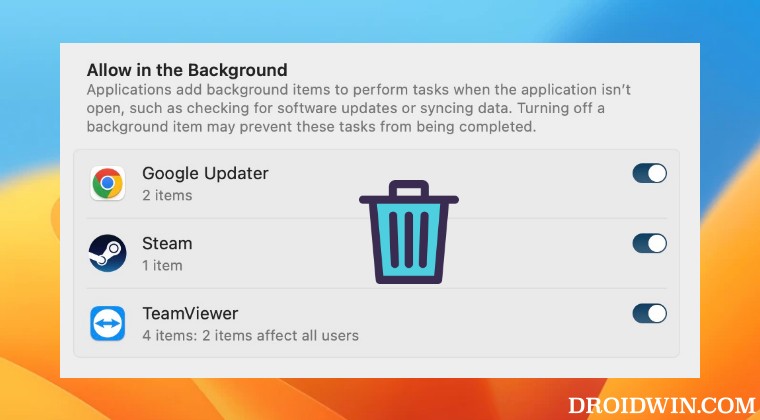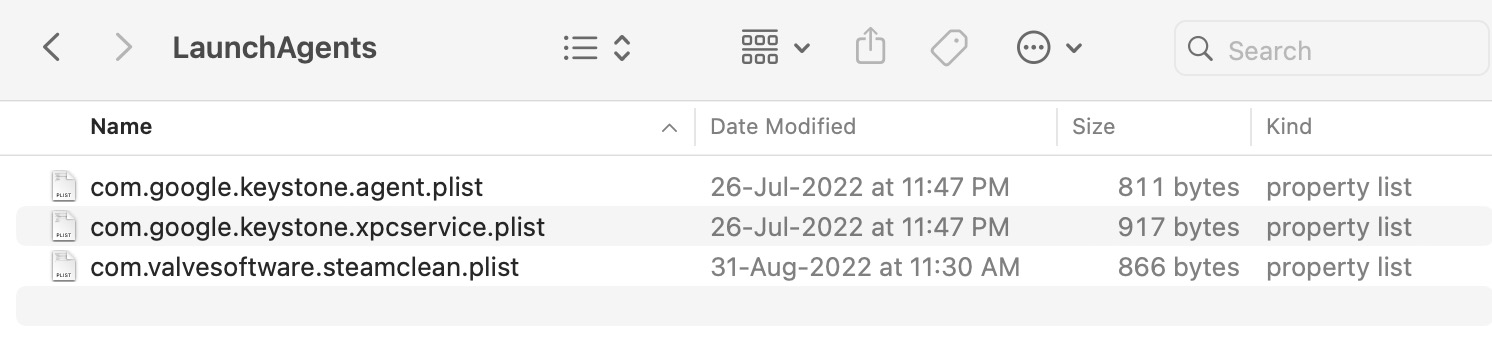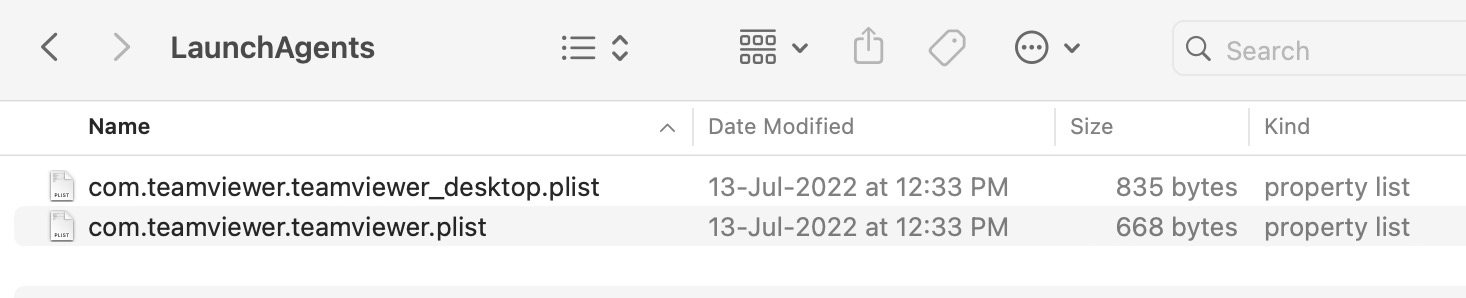In this regard, the OS gives you the option to modify this setting and add/remove items from booting at the startup. However, some users have voiced their concern that the Background Login items section in Ventura is even displaying those apps that aren’t even installed on their PC. They had removed those apps back in Monterey itself but strangely, it is still being displayed in Ventura. If you are also stuck in a similar situation, then this guide shall help you out. Follow along for the fix.
Remove Deleted Apps from Background Login Items in Ventura
The reason why are facing this issue is due to the fact that some app files are still left behind in the LaunchAgents or Daemons folder. While these could be removed via a third-party app, but let’s not get in that direction and instead carry out the task manually using whatever Mac has to offer. That’s it. These were the steps to remove the deleted apps from the Background Login items section in Ventura. If you have any queries concerning the aforementioned steps, do let us know in the comments. We will get back to you with a solution at the earliest.
Command ~ Tilde shortcut not working in Ventura [Fix]Bring Back the missing Network Location in macOS VenturaVentura Pro Video Formats Update Available Bug [Fixed]Stage Manager Missing in macOS Ventura: How to Fix
About Chief Editor